Chapter 3 Issue Tracking
Base R uses Bugzilla for issue tracking and reporting bugs.
3.1 How to contribute to issue tracking?
Contributors can support issue tracking in R by
Reporting bugs or making feature requests (bug reports filed under the “Wishlist” component in Bugzilla),
Reviewing bug reports to help close reports where no fix is needed or to help narrow down the problem and identify what needs to be fixed, or
Proposing changes to code or documentation that will close an issue.
3.2 How to get a Bugzilla account?
Anyone can browse the bug reports on Bugzilla, but you will need an account to file a bug report, to comment on an existing bug report, or to submit a proposed fix in the form of patch file.
To get a Bugzilla account send an e-mail to bug-report-request@r-project.org from the address you want to use as your Bugzilla login. Briefly explain why you want a Bugzilla account and a volunteer will add you to R’s Bugzilla members. After having successfully logged in to Bugzilla, you are good to go.
3.2.1 Navigating Bugzilla
An image of the existing home page of Bugzilla is shared below:
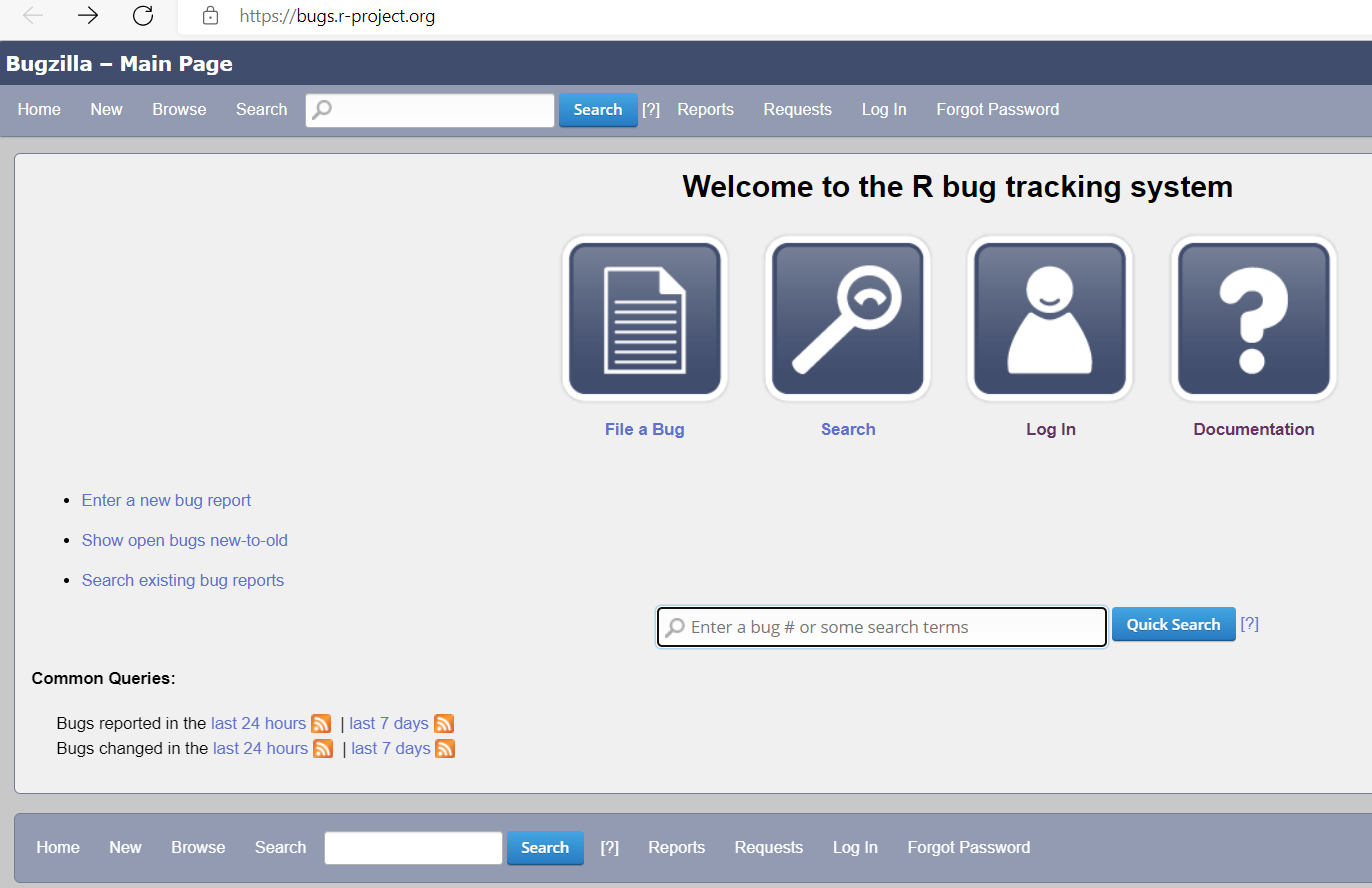
On the home page of Bugzilla, there are various buttons and links. There are four square buttons called as:
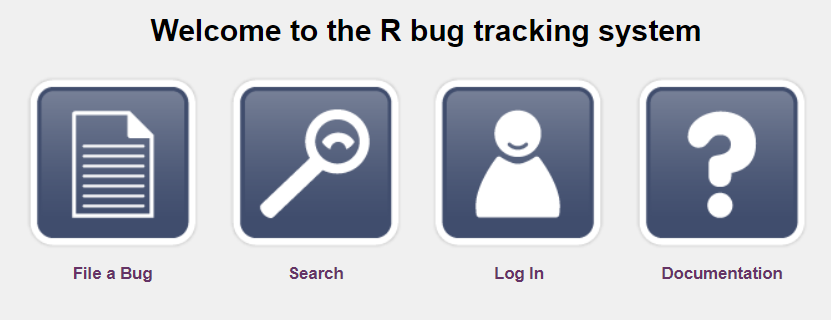
File a bug: You will have to log in to Bugzilla to file a bug using this button
Search: When you click this button you will get a page with ‘Simple Search’ and ‘Advanced Search’ options. Either of the search options could be used depending on what you are looking for.
Log In: Provide the appropriate email address and password here to log in to Bugzilla.
Documentation: Provides a user guide for R's Bugzilla.
Several useful shortcuts are available from the landing page:
A quick search bar is available on the home page where you can enter a bug number to search or some search terms.

There is also a section for Common Queries on the home page which includes links to bugs reported and changed in the last 24 hours and last 7 days.
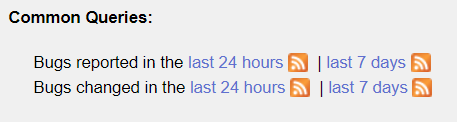
3.3 Searching for Bugs to Contribute to
When presented with a long list of bugs, it can often be a bit demotivating when it’s not clear where to start. To help with this, you can use the Advanced Search.

This presents several fields that you can use to narrow down your search. You can find out what a particular field is by clicking on the header, which will take you to that section in the Bug Fields Information Page.
The default fields are:
- Summary: a short description of the bug
- Product: either R or RTools.
- Component: A specific component of the R toolchain such as Graphics, Documentation, and Models
- Status: The status of open or closed bugs. This will always default to showing open bugs (UNCONFIRMED, CONFIRMED, and IN_PROGRESS)
- Resolution: The resolution for closed bugs.
You can select multiple items for each field as well. Both Product and Component are what you navigate through when you go to Browse Issues.
Below that are further filters that can help you find bugs you might want to work on:
- Detailed Bug Information: Narrow results by the following fields
- Comments, URL, Keywords, Deadline, Bug Numbers, Version, Severity, Priority, Hardware, OS Search By People
- Narrow results to a role (i.e. Assignee, Reporter, Commenter, etc.) a person has on a bug Search By Change History
- Narrow results to how fields have changed during a specific time period Custom Search
- Didn’t find what you’re looking for above? This area allows for ANDs, ORs, and other more complex searches.
These will be detailed in the subsections below
3.3.1 Detailed Bug Information
You can use this section to narrow down your search further to filter by things like OS type, R version, Keywords, and Priority.
It can be helpful, for example, to search for bugs labelled with HELPWANTED, which indicates bugs that may be suitable for anyone to work on regardless of expertise.

3.3.2 Search By People
You can use this to narrow down your search to only include results of a specific person or up to three people who have participated in any component of the bug’s discusson.

3.3.3 Search By Change History
Use this to search for bugs where any of the status fields has been changed (which, depending on the change, could indicate that someone from R-Core has given some attention to the bug). This also provides a date range to narrow your search.
